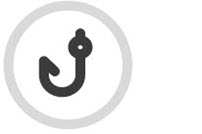Enrolling At Risk Customers
Customers with a status of At Risk means that they are not enrolled in a phishing campaign, and are more susceptible to engaging with lures in a phishing attack. You can locate your At Risk customers in the All Customers table in Phishing Simulation > Overview.
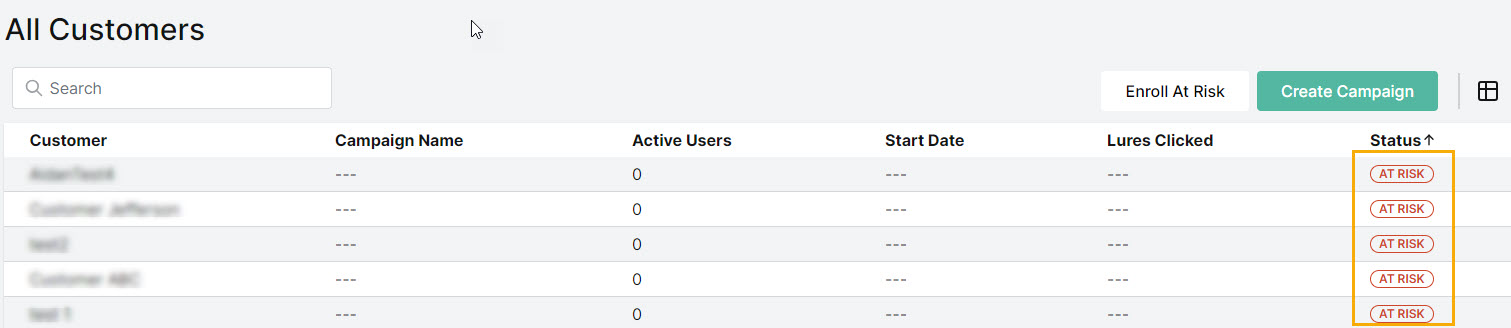
You can enroll all of your At Risk customers in a phishing campaign as follows:
Go to Phishing Simulation > Overview and select Enroll At Risk.
Note
If you have no At Risk customers, then the Enroll At Risk button is not active.
You'll notice in the window that opens, a campaign is selected by default. If you have an active Continuous Phishing Campaign running, then this is the option that is selected. You can choose the default, or select another active campaign.
Note
If you don't have an active phishing campaign, then the Create Campaign window opens instead.
A lure is sent to each active user at a random time once every two week period.
You can do the following to change how the page is displayed:
If you know the name of the campaign, enter it in the Search field
 .
.To adjust the number of rows displayed on the page, select the dropdown arrow in Rows per page
 .
.Select the forward and back arrows to move between the displayed results
 .
.
Select Next.
The next window provides a summary of the customers you are adding to the phishing campaign. After you have reviewed the information, select Enroll to proceed.
When you view the All Customer table, you'll see that the customers you've added to the phishing campaign now have a status of Protected.