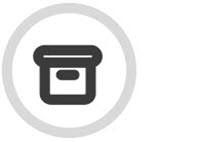Resetting a User Password
Go to Basic Configuration > Local User Accounts and follow the steps below to reset a user's password.
Enter the user's full or partial username or primary email address in the search bar to locate their details:

Click the Reset Password button in the Actions column.
Click OK in the confirmation window.
An email is sent to the primary email address for the user with a new password. It is recommended that the user logs in and changes their password as soon as possible.