Removing an Email Security Account
The steps below explain how to remove an email security account using the Microsoft Compliance Portal.
Remove the journal rule that you set up when you were onboarded.
Go to https://purview.microsoft.com/datalifecyclemanagement/exchange and in the left menu, select Exchange (legacy) > Journal Rules.
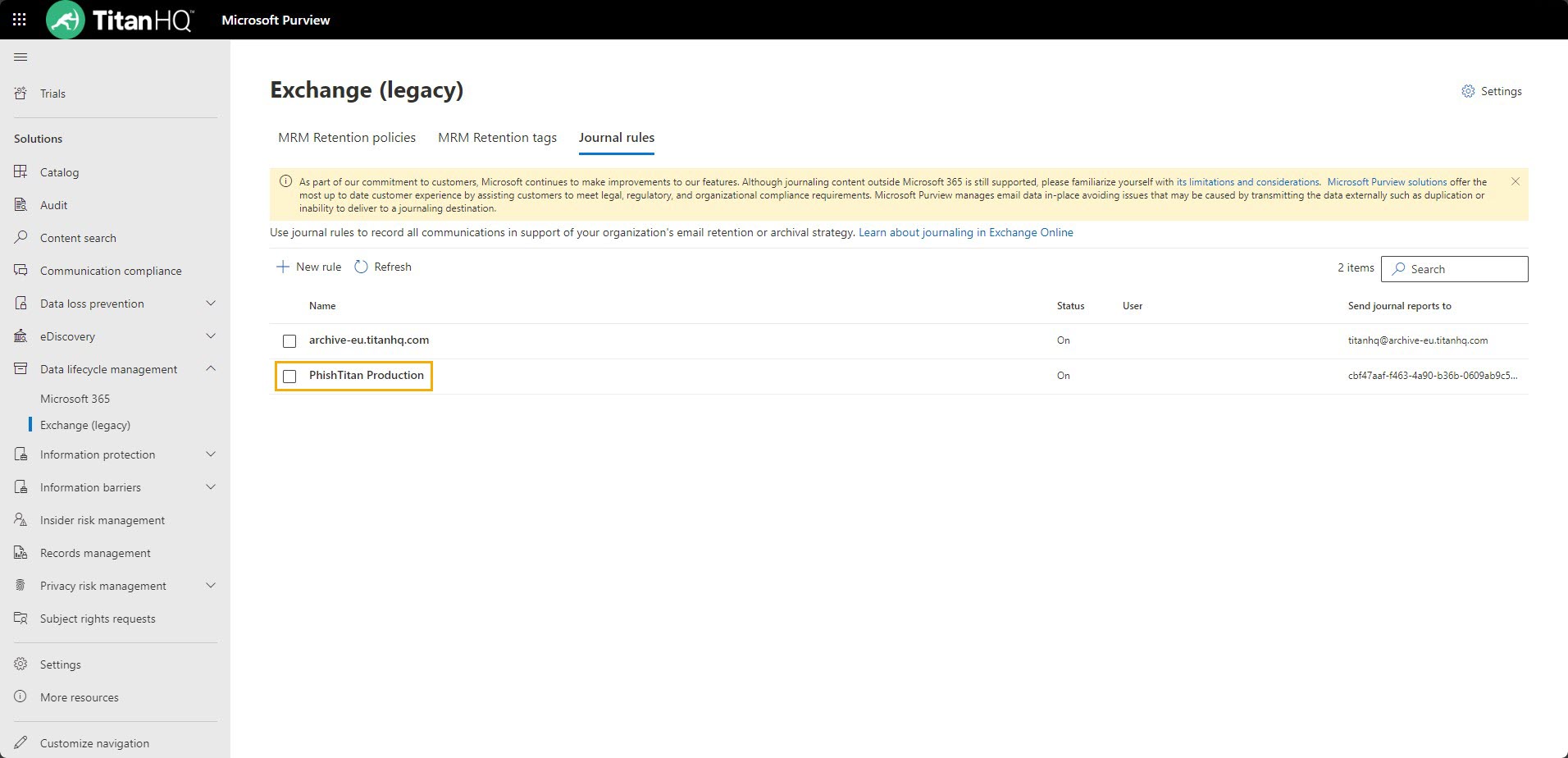
Select the checkbox beside the journal rule and then Delete.
Change the NDR email address.
Go to https://purview.microsoft.com/settings/application-settings/datalifecyclemanagement and select Exchange (legacy) > Settings.
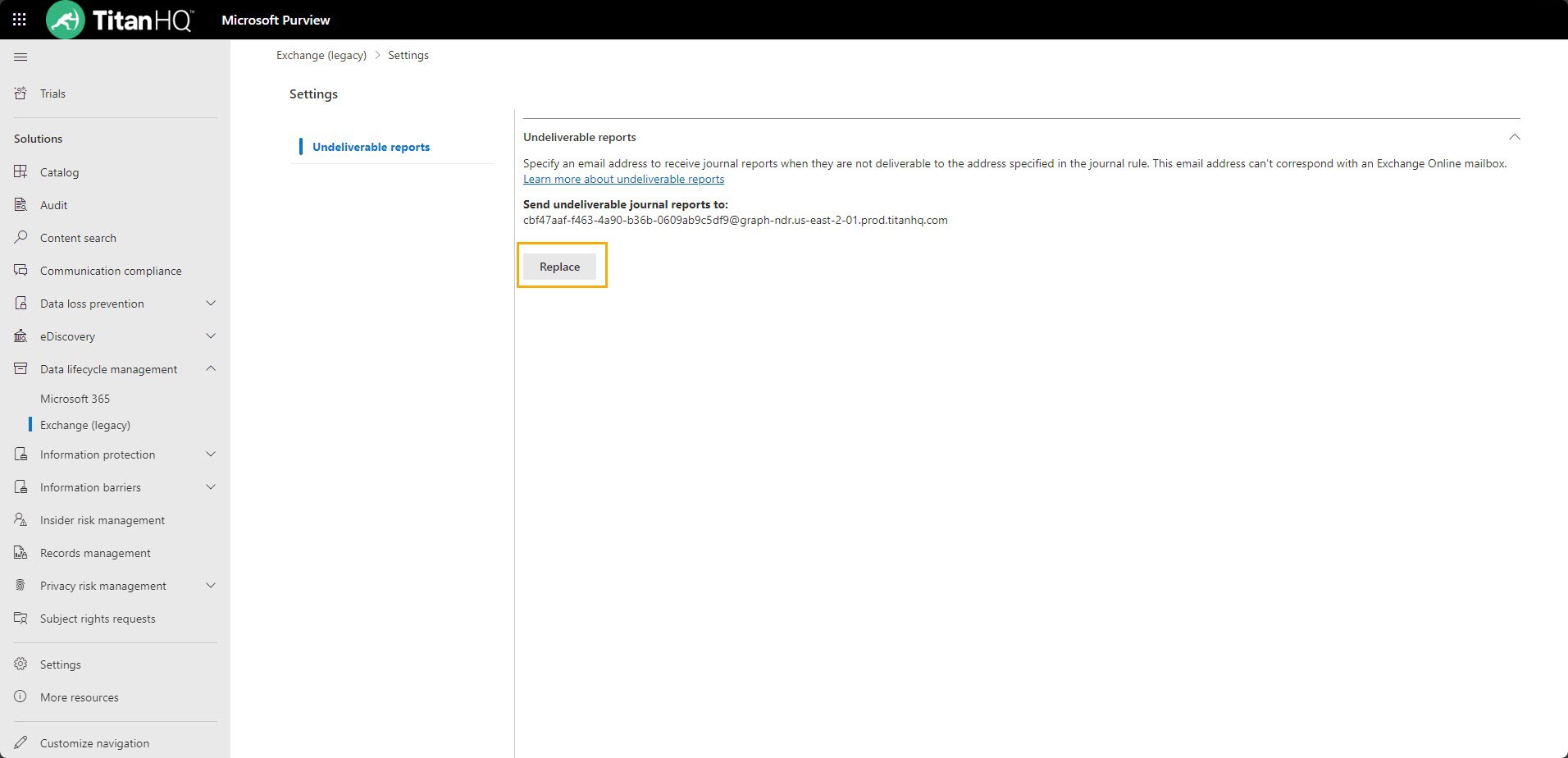
Remove the NDR email provided by TitanHQ and replace it with a new email address managed by you.
Remove the Outlook Add-in for all users.
Go to https://admin.microsoft.com/Adminportal/Home#/Settings/IntegratedApps > Deployed Apps.
Select THQ for Outlook > Actions > Remove App. This will remove the Outlook Add-in for all end users.
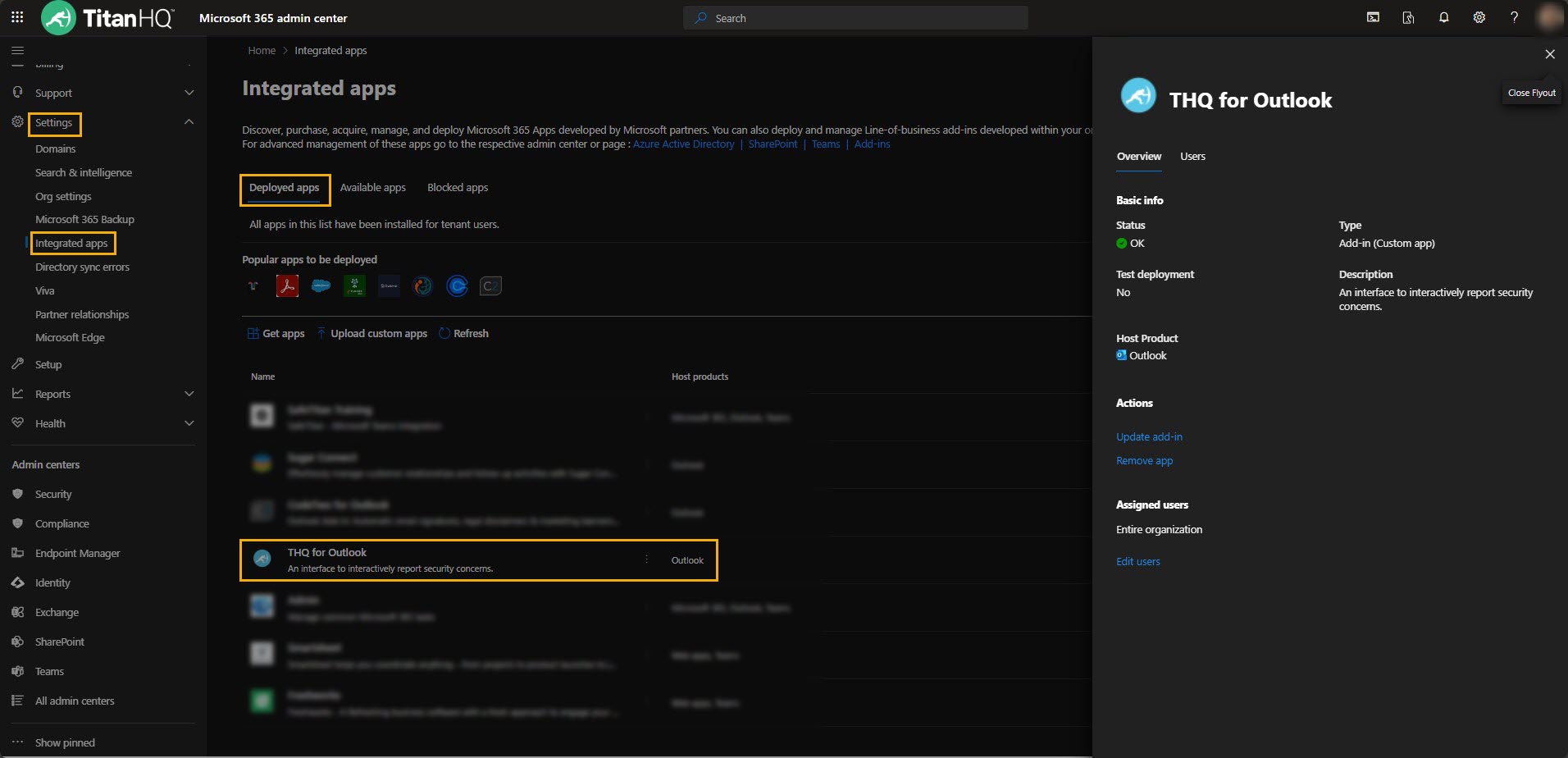
Lastly, delete the Email Security Enterprise App, using either the Azure portal or Entra Admin Center.
Log in to your preferred portal, and go to Applications > Enterprise applications > All Applications.
Select the Email Security Enterprise App > the Properties tab > Delete.
